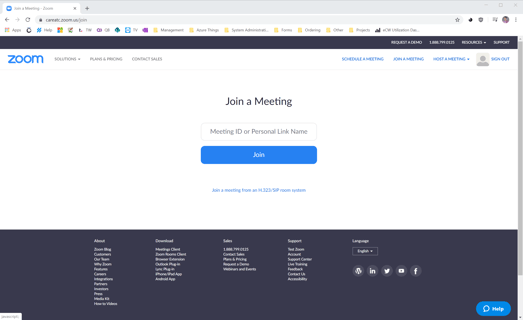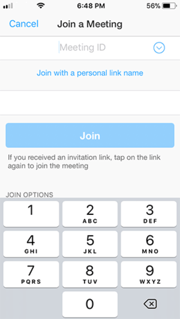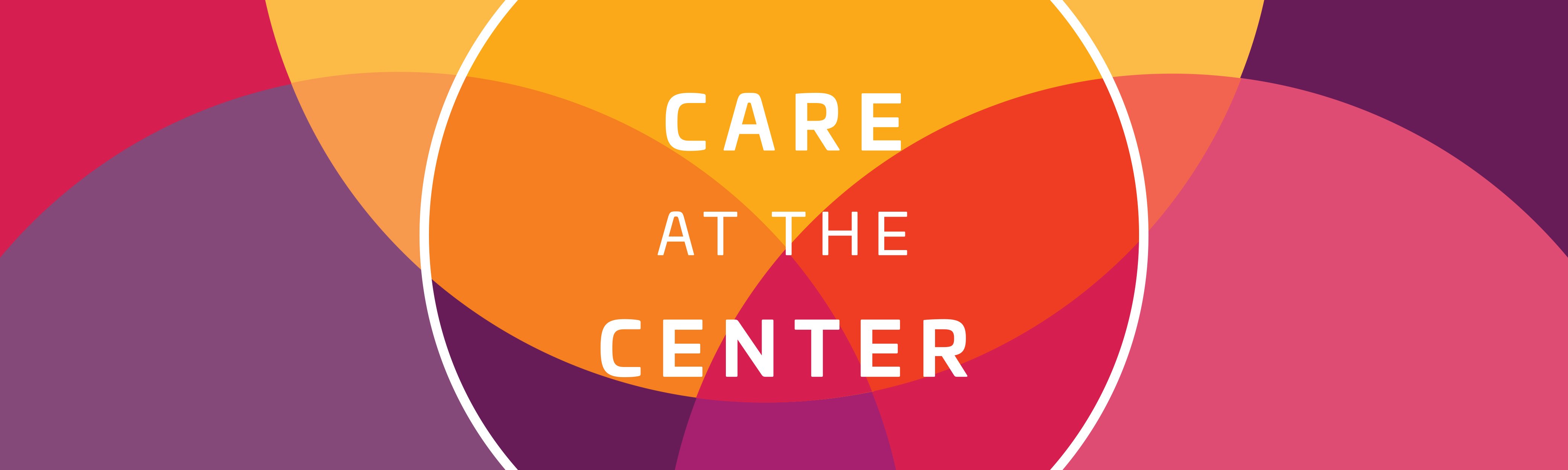Preparing for your CareATC Video Visit
It's as easy as 1, 2, 3!
Watch the following video, or read through the steps below to prepare for your video visit.
1
Get your meeting link2
Install Zoom3
Join your virtual visit1. Get your meeting link
Once you have scheduled your CareATC virtual visit appointment, our team will generate a Zoom meeting ID and password and send it to you in both email and text message. The clinic staff will also resend this information at the time of your appointment. This meeting link and password will be specific to your appointment, so be sure to keep it safe for when you need it!
2. Install Zoom
CareATC utilizes Zoom, which works from any computer or smartphone. Before your visit, make sure you have Zoom installed so you can join easily when it's time for your visit.
Do I need any special equipment? No, you should be able to complete your visit with what you already have. Just make sure you have a quiet space where you and the clinic staff can hear each other easily, using headphones if necessary. You may also want to use a webcam if you are on a desktop computer that does not have a built-in camera.
3. Join your video visit
When it is time for your CareATC video visit, click the link in your email or text message and enter the password provided to you. You will first complete your pre-visit information (check-in, medical history, etc.) with one of our clinical staff, then one of our providers will join to discuss your symptoms and complete your visit. If any medications are needed, they will e-prescribe to your preferred pharmacy for pick-up.
You can also join by navigating to careatc.zoom.us or opening the Zoom mobile app, clicking "Join Meeting" and typing in your meeting ID and password: